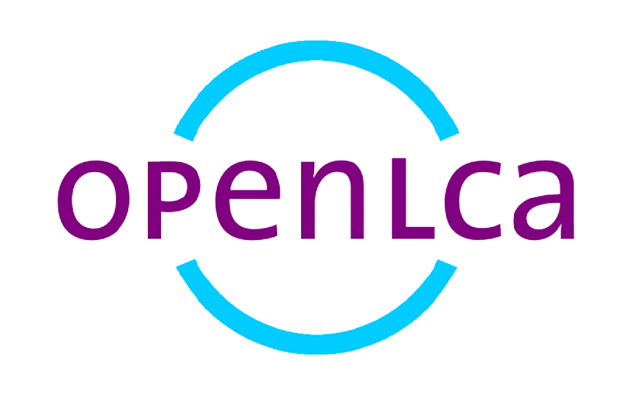Installation Guide
LCA Collaboration Server
This document provides a step-by-step guide for installing LCA Collaboration Server. While we recommend using Ubuntu 22.04 as the operating system, you can use any other operating system with similar installation steps.
Requirements
Before installing LCA Collaboration Server, ensure that the following software is installed on your server:
Java 21
Tomcat 10
MySQL/MariaDB
(Optional) Apache2 or Nginx
Step 1: Installation of Java 21, Tomcat 10, MySQL/MariaDB, and Optionally Apache2 or Nginx as Reverse Proxy
Please refer to the installation instructions for each required software package.
Step 2: Creation of an Empty Directory
Create two empty directories on your server where you intend to store LCA Collaboration Server repository data and libraries. For example, you can create directories named /opt/collab/git and /opt/collab/lib – These values must be configured after logging in with the default administrator. This is described in the configuration guide.
Step 3: Creation of an Empty Database
Create an empty MySQL database to be used by LCA Collaboration Server. For example, you can create a database named collaboration-server. The application will create the required tables at first startup.
Step 4: Setting Access Rights
Configure access rights to grant ownership and write access to the tomcat user for the collab directory with “chown tomcat:tomcat /opt/collab -R”. Additionally, configure the tomcat service to have write access (ReadWritePaths=/opt/collab).
Step 5: (Optional) Update WEB-INF/classes/application.properites
If you used different parameters for the MySQL server than those provided in this documentation, adjust the application.properties file. It is recommended to edit the file within the WAR file before deployment, but you can also edit the file after deployment.
Step 6: (Optional) Updating .html files
If the LCA Collaboration Server is not running in the server’s root context, modify all .html files in the WEB-INF/classes/static directory. Adjust the base tag to match the context path. For example, if it runs at domain.com/subcontext, update the value to <base href=”/subcontext/”/>
Step 7: Deploying the LCA Collaboration Server Application
Please transfer the LCA Collaboration Server war file to the webapps directory of your Tomcat10 server. If you plan to execute it in the root context, rename the file as ROOT.war before uploading. Otherwise, rename it as {context-path}.war according to the desired context path where you want it to be accessible.
Step 8: (Optional) – Configuring Apache2 as a Reverse Proxy
If you would like to configure Apache2 as a reverse proxy for the LCA Collaboration Server, please follow the instructions provided by Apache2.
Step 9: (Optional) – Install OpenSearch to enable the LCA Collaboration Server Search feature
If you would like to enable users to search for data sets on your LCA Collaboration Server, please follow the installation instructions provided by OpenSearch. Additionally look at Step 3.2 in the OpenSearch installation guide (see link below) and include the line plugins.security.disabled: true in your opensearch config. This will disable SSL which is not required, when connecting from localhost to localhost and if the opensearch port is not open for external use.
Helpful links (Ubuntu install)
Java17 Installation (Replace openjdk-17-jre with openjdk-21-jre)
Tomcat9 Installation (Replace the tomcat9 zip file with the current 10.x zip file from https://tomcat.apache.org/download-10.cgi)
Tomcat ReadWritePaths Configuration
MariaDB Installation
Apache2 Reverse Proxy Configuration
OpenSearch Installation
Next steps on configuration here.